This is an old but neat trick to hide files on your comp. it works because most people wouldn't really think of hiding stuff inside a JPEG file. They would either change the File Properties to 'Hidden' [but this can easily be revealed by changing the Folder Properties] or they would use software to hide files [which is not a free option]
Now, to hide files "inside" an image all you need is a software like WinRAR. Winzip & 7-Zip also work but not as well. Get WinRAR from HERE.
1.Make a new folder and move all the files you want to hide to this folder. In our case, the folder is C:\Tech-gyaan. The files I intend to hide are "File1.doc" & "File2.txt".
Also move the JPEG image file that you intend to use to this folder.
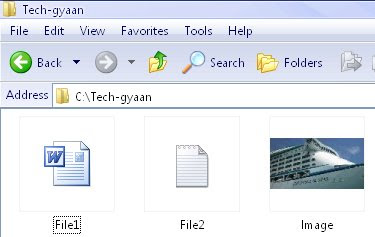
2. Now select all the files you want to hide, right click, and select 'Add to Archive'.
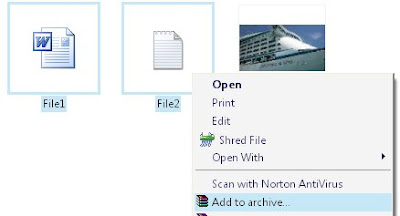
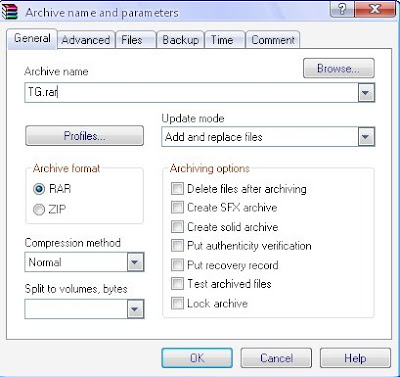
In the window that pops up, name the archive anything you want. I've named it TG.rar
3. Next, go to Start-> Run. Type in 'cmd' to open the command prompt. Type in cd.. until you come to the root C: drive. Next, type cd Tech-gyaan or whatever is the name of the folder you've created.
Now type in "copy /b Image.JPG + TG.rar Image.jpg" without quotes & press Enter. [Replace 'TG' & Image with the appropriate name of the respective files on your comp]
You should see a response like the one below saying '1 file(s) copied.'
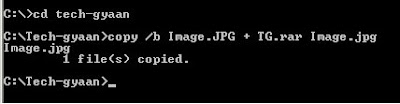
That's it! You've successfully hidden those files inside the image. Anyone else will just think that its a normal image. Nothing more!
You'll notice that the size of the JPEG image increases a bit. Now to access those hidden files when you need them, you can right click on the image file, go to 'Open With' and select WinRAR from the list of programs. If WinRAR is not displayed in the list, simply click on 'Choose program' and then scroll down toWinRAR. You should now be able to see your hidden files in WinRAR. You can extract them if you want to.
You could even encrypt or password protect the rar file for better security.




0 comments:
Post a Comment