
Yeah, only the second product from Google to lose the beta tag!
Chrome 1.0 is out and available for download!
Learn more about Chrome's features here!
And start downloading here!
Happy browsing! :)
Saturday, December 13, 2008
And now Google Chrome 1.0 is out!
Labels: News
Posted by Keith Mascarenhas at 9:31 AM 2 comments
Tuesday, December 9, 2008
FIREFOX 3.1 IS COMING...
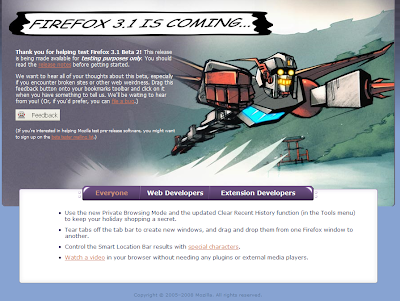 ^Clickie that^ :)
^Clickie that^ :)I simply love this welcome screen.
Read more about it here.
Check the features out at the official Mozilla webpage!
The list of features which included;
One-Click Bookmarking,
Instant Web Site ID,
Improved Performance,
Full Zoom,
Password Manager,
Smart Location Bar,
Platform-Native Look & Feel.
The list now extends with the beta2:
This beta is now available in 54 languages.
Added functions to make it easy to clear recent history by time as well as remove all traces of a website.
New support for web worker threads.
Improvements to the Gecko layout engine, including speculative parsing for faster content rendering.
Removed the new tab-switching behavior based on feedback from users
Support for new web technologies such as the
Labels: News
Posted by Keith Mascarenhas at 10:27 AM 0 comments
Friday, December 5, 2008
Nokia N97 - A cellphone on steroids!
Nokia had kept all gadget enthusiasts guessing with the mysterious countdown timer that they had put up the Nokia website for quite awhile now. Nokia promised a true 'mobile computer' like we've never seen before but refused to give out any more details to the prying media!
On 2nd December Nokia ultimately revealed the spanking new Nokia N97 at the Nokia World Conference 2008, leaving everyone thrilled! The N97 is the first N-Series device to enjoy the new Symbian Series60 5th Edition OS introduced to us first by the Nokia 5800 a.k.a. the Tube. Well, I'd say, Nokia came through with its promise!
The Nokia N97 has got a ton of features crammed into its little 150g body! It combines a dazzling 16M color 3.5" touchscreen display that has a resolution of 360 x 640 pixels with a full slide-out QWERTY keyboard which is a boon for heavy texters! It sports a cool 5MP camera with high-quality Carl Zeiss Tessar optics which deliver complete DVD quality videos.
The 16:9 wide home screen of the N97 is completely customizable with widgets. You can access news feeds, social networks & friends at the touch of a button...oops!...I mean screen! The N97 makes it convenient to update social networking sites on the go. It also supports all Ovi features making it easier to share and stay connected with the world.
This smartphone is high on connectivity. Its got every form of mobile connectivity that exists...GPRS, 3G, HSDPA, Bluetooth, Wi-fi. It also has full support to display flash videos on the web. It is like a browser that always online!
The N97 is the first Nokia phone to introduce the concept "social location". It has integrated A-GPS sensors so that it intuitively understand where it is. The system works on the Nokia mapping technology with a built-in virtual compass that points the user the direction he should go when using turn-by-turn navigation. One thing's for sure...with this phone, you will never get lost!
Gaming fans can rejoice as the N97 has full support for the N-Gage platform. Widescreen gaming on a Nokia phone has now become a reality. With the built-in accelerometer, touch and tilt based gaming will soon be on the cards.
The N97 has a whopping 32 GB internal storage and can further be expanded with a 16GB microSD card adding up a nifty 48GB which is more that enough to store all sorts of media- photos, videos, songs, docs....just everything! The battery life is pretty impressive. The BL-4C provides about 400 hours of standby time, 320-400 hours of talk time, 4.5 hours of video playback and over 37 hours of audio playback...so you can blast songs on the stereo speakers for 1.5 days! That's enough to bring the house down, I must say!
This phone definitely contends for the top spot of the iPhone killer!!
Here's the official video of the N97 to get you drooling!
The N97 is expected to start shipping in the first half of 2009 with a price tag of around €550.
Labels: Mobile_Reviews
Posted by TG at 3:56 PM 0 comments
Saturday, November 22, 2008
ObjectDock - Must-have desktop utility!
If your someone who likes customiszing your desktop for maximum productivity and easy access, you'll adore ObjectDock! ObjectDock is a nifty little desktop enhancement for Windows quite similar to the taskbar in the Apple Mac.
UPDATE: 11/19/2009:
I recommend using RocketDock over ObjectDock for this same purpose since it is freeware and has support for several themes and addons.
Basically, it contains a little dock which can be placed anywhere on the screen. The dock contains shortcuts to application programs, folder locations as well as websites. It is completely customizable and the interface is super smooth! You can place the dock on any edge of the screen- top, bottom, left or right. Adding items to the dock is literally a piece of cake! You just got to drag and drog the application or folder to the docklet & it'll create an icon for that applet. To remove shortcuts from the docklet, simply drag them off from it. They simply vanish into thin air!

ObjectDock acts as a handy utility especially if you access some specific folders or websites or programs on your computer very frequently. Instead of browsing to that folder every time, you can directly access it from the dock. Also, if that folder contains subfolders, you could directly go to that subfolder by customizing the dock icon to produce a drop-down menu. It really does cut down effort and saves time! It also contains useful little applications called docklets which display weather, clock etc.

The standard installer comes with the ObjectDock library of icons. You can even use you own icons for the docklets. The dock can be customized for various animation effects when you move your mouse over it. It is completely skinnable & with over 100 hundred skins available for download online, you can make the dock look supercool as compare to those ugly Windows icons!
ObjectDock can be customized to display all running applications in the dock as well. It can almost replace the standard Windows taskbar! Also, it has a smaller memory footprint as compare to other Windows dock softwares...still if you find the system taking too much load, you can reduce the number of animation effects and quality to increase speed.
The best part is that this software is available completely free of cost!
Download from HERE
Of course, the paid versions contains added features like tabbed docks, multiple onscreen docks, support for system trays etc., but you'll have to shell out a cool $20 for that!
You can check out the official site here - Stardock ObjectDock
Here's a screenshot of the ObjectDock on my desktop with not much frills-

Give ObjectDock a try! You'll love this functional super sleek software!
Labels: Reviews, Tips'n'Tweaks
Posted by TG at 10:02 PM 0 comments
Thursday, November 13, 2008
Image to text converter


Labels: Guides, Tips'n'Tweaks
Posted by TG at 1:44 PM 3 comments
Saturday, September 13, 2008
My list of 11 must-have applications!
Here is a list of 11 must-have applications for your computer! The list includes applications that are required for system-maintenance, security and better functionality.
I personally recommend the following and if you look around on the net, you'll find many others agreeing with the same. However, if you've got more effective applications do let us know and we could feature it here!
Attached, are direct download links and also the respective websites of each of the applications.
So lets get going..
In no particular order..
1. CCleaner

CCleaner is a freeware system optimization, privacy and cleaning tool. It removes unused files from your system - allowing Windows to run faster and freeing up valuable hard disk space. It also cleans traces of your online activities such as your Internet history. Additionally it contains a fully featured registry cleaner. But the best part is that it's fast (normally taking less than a second to run) and contains NO Spyware or Adware! :)
Website | Download
 Why use FireFox when you've already got IE installed on your pc?
Why use FireFox when you've already got IE installed on your pc?Well maybe going through the definitions for IE on urbandictionary.com would help.
Clickie here to view them!
The first one reads:
I could only go on and on and on as to why one should use Firefox.
There are just so many that I'd rather just post a link here mentioning the same:
http://www.mozilla.com/en-US/firefox/features/
Also, with Firefox you could use the tweak I've mentioned in earlier posts to get your webpages to load faster!
Website | Download
3. MozBackup

MozBackup is a simple utility for creating backups of Mozilla Firefox, Mozilla Thunderbird, Mozilla Sunbird, Flock, SeaMonkey, Mozilla Suite, Spicebird and Netscape profiles. It allows you to backup and restore bookmarks, mail, contacts, history, extensions, cache etc. It's an easy way to do Firefox backup, Thunderbird backup ...

FlashGet is a leading download manager and has the highest amount of users on the internet. It uses MHT(Multi-server Hyper-threading Transportation) technique, supports various protocols and has excellent document management features. FlashGet is a freeware without any adware or spyware.
I do most of my downloads from torrents so I rarely need a download manager. But whenever I do, its FlashGet. Fast, Efficient, Light and Easy. No Ads, thats another blessing with this download manager. Also, the tiny download-stat-box that you can move around your desktop looks neat. :)
 uTorrent is a powerful and efficient BitTorrent client for Windows. Most of the features present in other BitTorrent clients are present in uTorrent, including bandwidth prioritization, scheduling, RSS auto-downloading, and Mainline DHT. Additionally, uTorrent supports the protocol encryption joint specification and peer exchange. Unlike many torrent clients, it does not hog valuable system resources--typically using less than 6MB of memory, allowing you to use the computer as if it weren't there at all.
uTorrent is a powerful and efficient BitTorrent client for Windows. Most of the features present in other BitTorrent clients are present in uTorrent, including bandwidth prioritization, scheduling, RSS auto-downloading, and Mainline DHT. Additionally, uTorrent supports the protocol encryption joint specification and peer exchange. Unlike many torrent clients, it does not hog valuable system resources--typically using less than 6MB of memory, allowing you to use the computer as if it weren't there at all.
 7-Zip
7-Zip7-Zip is open source software. Most of the source code is under the GNU LGPL license. 7-Zip works in Windows 98/ME/NT/2000/XP/Vista. There is a port of the command line version to Linux/Unix. Compression ratio results are very dependent upon the data used for the tests. Usually, 7-Zip compresses to 7z format 30-70% better than to zip format. And 7-Zip compresses to zip format 2-10% better than most of other zip compatible programs.
Website | Download
WinRAR
WinRAR is a powerful archive manager. It can backup your data and reduce size of email attachments, decompress RAR, ZIP and other files downloaded from Internet and create new archives in RAR and ZIP file format.
Website | Download
I currently use WinRAR. I've only rarely had to use 7zip for extracting some files that WinRAR couldnt. Anyway, since 7zip extracts more file types and compresses them better, its the clear better recommendation. But since I've been using WinRAR for the past several years now, I wouldn't give it a thumbs-down either. They're both win-win for me. :)
7. VLC

 Total Video Converter is a piece of extremely powerful and full-featured converter software that supports almost all video and audio formats. The software is designed to convert video for your mobile video player as 3gp, mp4, PSP, PS3, iPod, iPhone etc and also VCD or DVD player, XBOX360.
Total Video Converter is a piece of extremely powerful and full-featured converter software that supports almost all video and audio formats. The software is designed to convert video for your mobile video player as 3gp, mp4, PSP, PS3, iPod, iPhone etc and also VCD or DVD player, XBOX360.
DAEMON Tools is CD & DVD emulation software which allows users to make CD/DVD disc images, create a virtual CD / DVD drives and play CDs & DVDs without the need for the physical disc. It supports more CD / DVD image types than any other CD emulator. It is able to emulate nearly all CD / DVD image types on the market today.
Website | Download
10. Spybot
 Spybot - Search & Destroy detects and removes spyware, a relatively new kind of threat not yet covered by common anti-virus applications. Spybot-S&D can also clean usage tracks, an interesting function if you share your computer with other users and don't want them to see what you have been working on. And for professional users, Spybot-S&D allows you to fix some registry inconsistencies and extended reports.
Spybot - Search & Destroy detects and removes spyware, a relatively new kind of threat not yet covered by common anti-virus applications. Spybot-S&D can also clean usage tracks, an interesting function if you share your computer with other users and don't want them to see what you have been working on. And for professional users, Spybot-S&D allows you to fix some registry inconsistencies and extended reports.Simple and excellent Spyware remover. Recommended by millions all over the net, Spybot owns all. Just run this application every once in a while and stay spyware-free.
11. Avast/AVG/Avira



Start here.
Avast:
avast! antivirus Home Edition includes ANTI-SPYWARE protection, certified by the West Coast Labs Checkmark process, and ANTI-ROOTKIT DETECTION based on the best-in class GMER technology. With over 50 million users of avast!, you can rest assured that you are using one of the most tried and trusted products in Windows security.
Website | Download
AVG:
Avira:
Website | Download
Wednesday, September 3, 2008
*Boom**Bang**Smack!*Google Chrome is here!
 After just minor rumours about a certain Google Chrome browser that Google were planning to release, Google have officially announced the release of the beta version of Google Chrome!
After just minor rumours about a certain Google Chrome browser that Google were planning to release, Google have officially announced the release of the beta version of Google Chrome!
Check it out people! I won't bother writing the 5832349439th review of Chrome on the internet. There are plenty of those already!
The funny part is, Google had actually first announced the arrival and outlined the features of the browser through an online comic book!
Yeah! Lookie here
I can tell you though, that I've gone through the browser and most of the features are simply kickass!
I'd even go on to say that, in time, it could well overtake Firefox3 as well!
Here's the link to the official site mentioning the features of the same.
Blogoscoped reviewed the browser and it outlined the following features:
1. Google Chrome is Google’s open source browser project.
2. The browser will include a JavaScript Virtual Machine called V8.
3. Google Chrome will use special tabs. Instead of traditional tabs like those seen in Firefox, Chrome puts the tab buttons on the upper side of the window, not below the address bar.
4. The browser has an address bar with auto-completion features. Called ’omnibox’, Google says it offers search suggestions, top pages you’ve visited, pages you didn’t visit but which are popular amd more.
5. As a default homepage Chrome presents you with a kind of “speed dial” feature, similar to the one of Opera.
6. Chrome has a privacy mode; Google says you can create an “incognito” window “and nothing that occurs in that window is ever logged on your computer.”
7. Web apps can be launched in their own browser window without address bar and toolbar.
8. To fight malware and phishing attempts, Chrome is constantly downloading lists of harmful sites.
Download it and check it out now!
Labels: Reviews
Posted by TG at 10:42 AM 3 comments
Saturday, August 9, 2008
Avoid system-formats to save your PC! Please Backup!
I've seen a lot of my friends saying that they had to format they're computers (and thus lose important data) because some virus/trojan had infected their PC. They say they need to re-install the OS altogether to fix the problem and there wasn't any solution.
However, more often than not this isn't true. Windows itself provides several ways to fix the mistakes you made or get your pc back to an earlier normal state.
If you happened to try to edit some important Windows files (intentionally or unintentionally via some program) and screwed your system up causing it to not boot or pop up several message boxes talking about errors, well then a system-format isn't the only solution.
There are simple ways you can fix this without losing out on important data!
You can just use a Windows Component called System Restore to restore your computer to an earlier date, when your system was stable. You can even try reverting your registry to an earlier state if registry-editing has caused you problems. Or there also are other backup programs like Norton Ghost that restore your windows files to a predefined stable state.
I'll explain these backup methods right away.
Backing up Registry.
I've already mentioned in the article before this one how to backup and restore your registry.
This is especially useful when you've edited values in your system registry and it has caused your PC to become unstable.
Check the article out here.
Using System-Restore.
This could well be one of the easiest and quickest ways to get yourself out of a mess you just got into.
What system-restore does is, it restores your computer to an earlier predefined date, just like taking your PC back in time, sometime when your PC was stable.
All you've got to do is regulary set system checkpoints whenever your system is stable so that you can effectively restore to those points in times of trouble!
Using System Restore won't affect newly created or deleted files. It only reverts back to a previous system state wherein it will disregard any newly installed software or application.
Anyway, lets get down to business on how to make a Checkpoint.
Click Start>Programs>Accessories>System tools>System Restore.
Check the "Create a Restore point" radio button and click Next.
Here, give your restore point a suitable name. If your doing this after a fresh install of your OS, name it something like "Fresh OS install"!
Then click Create!
Your done! Your system restore point is created! :)
 Now to restore your computer to an earlier date, follow the following steps.
Now to restore your computer to an earlier date, follow the following steps.Again navigate to Start>Programs>Accessories>System tools>System Restore.
This time choose "Restore my computer to an earlier time"
A calendar will then be displayed featuring all the system restore points that are available to you.
Note that, windows creates system restore points on it's own whenever certain programs are installed and you can choose to restore to these points as well.
Anyway, navigate to the date you created your desired restore point and on the right window you will see a list of restore points that were created on the day.
Choose the appropriate one and then click Next.
 Here you've got to confirm your restore by clicking Next again.
Here you've got to confirm your restore by clicking Next again.On clicking next, your pc reboots and the system-restore process initiates itself.
However, a system-restore isn't always successful. If the restore is unsuccessful try another restore point.
Remember, the best way to keep your pc and your documents safe is by regulary making restore points. The more the better.
Using Norton Ghost.
Norton Ghost is another wonderful software that quite literally saves your ass when Windows Components/files get corrupted and even System-restore doesn't work.
What it basically does is that it creates a virtual image of your disk and saves it another disk on your computer. So when the disk gets corrupted, all you've got to do is replace the corrupted disc with the content from the virtual image! :)
You can simply create an image of your C: or wherever your OS is installed and then in times of trouble, just replace the entire C: with an earlier, stable state of the drive.
I'll provide links here to some wonderful tutorials/guides made on using Norton Ghost.
Creating Images: http://www.symantec.com/techsupp/tutorial/nghost_10/2005100407425562.htm
Restoring from images: http://ghost.radified.com/ghost_3.htm
Other backup.
Well for frequent bookmarkers like me, it's disastrous when I lose all my Mozilla Firefox bookmarks after a format or unprecedented error.
What I do is, I use MozBackup! :)
It's a simple freeware utility that allows to create and restore backups for your browser.
It's a tiny 1mb file. You can download it from here.
Apart from these backup methods, you should also always backup important files on a drive apart from where your OS is installed i.e. usually C:.
Better yet, if you've got more than one HDD, save a copy on the other one or even on a USB stick if needed.
Remember, formatting isn't always the solution. Even try google if its a specific application-related problem your facing. You could save yourself the trouble of losing out on important data!
Keep backing up! Ciao! :)
Labels: ghost images, Guides, norton ghost, system restore, system-formats, Windows 7, xp
Posted by TG at 12:04 PM 0 comments
Tuesday, July 29, 2008
Backing up your registry.
Some of our readers found the registry edit tweaks a little too dicey and thus avoided them completely. Consequently, I've decided to make a post here, explaining how you can backup your entire windows registry. This helps when you screw things up while editing your windows registry.
All you do then to revert to your original settings is double click the backup file!
So lets get going..
1. Head over to the "Run" menu. Do (the microsoft button)+r or Start>Run.
2. Enter "regedit" in the text field and hit enter to fire up Windows Registry editor.
3. On the left pane, navigate upwards, right to the top and highlight "My computer"
4. Then click "File" and "Export..." in the drop-down menu.
5. Now you've got to save your backup file anywhere on your computer with any name you wish. I recommend you to name it as "Registry Backup 29_07_2008" or something like that so you know what the file is and when the backup was made.
6. Click "Save" once you've selected your desired destination.
A .reg (Registration file) of approximately 50mb is created.
Your now done with making your backup!
After editing your registry while trying tweaks on this site or any other site, in case things do not go as planned, just come back to this file and double click it!
You will be asked if you're sure you want to add the information to your registry. Click Yes your done!
So now you can try out the registry edit-related tweaks here without fear!
Enjoy the site! :)
Labels: backup, Guides, regedit, registry, Tips'n'Tweaks
Posted by TG at 11:56 AM 0 comments
Sunday, July 20, 2008
Edit "Start" in the start button to any other text!
Yeah, using this tweak you can edit the "Start" in the Start menu to anything you like; your name, your dog's name, anything at all! ;)
 Now go to File>Open and navigate to C:\Windows\explorer.exe (Be sure not to make a mix up with explorer.scf).
Now go to File>Open and navigate to C:\Windows\explorer.exe (Be sure not to make a mix up with explorer.scf).
Labels: customize, hack, rename start, theeldergeek, Tips'n'Tweaks, Windows xp
Posted by TG at 12:21 PM 2 comments
Friday, July 11, 2008
How to hide files inside an image
This is an old but neat trick to hide files on your comp. it works because most people wouldn't really think of hiding stuff inside a JPEG file. They would either change the File Properties to 'Hidden' [but this can easily be revealed by changing the Folder Properties] or they would use software to hide files [which is not a free option]
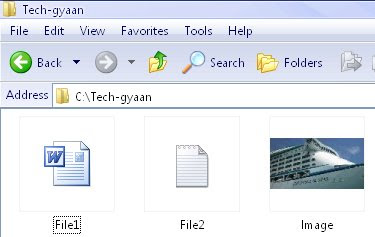
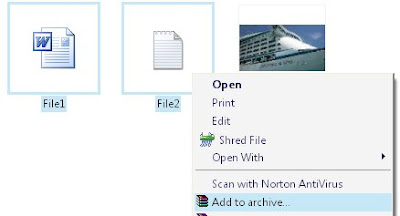
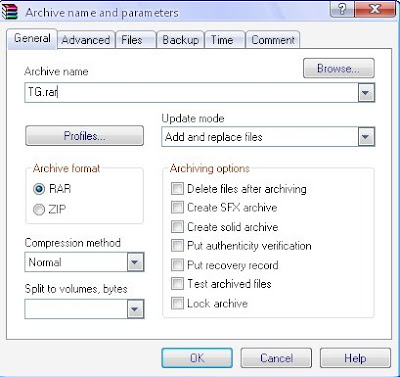
3. Next, go to Start-> Run. Type in 'cmd' to open the command prompt. Type in cd.. until you come to the root C: drive. Next, type cd Tech-gyaan or whatever is the name of the folder you've created.
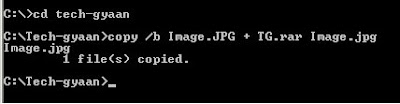
Labels: encrypt, hide, jpeg, Tips'n'Tweaks, winrar
Posted by TG at 6:41 AM 0 comments
Sunday, July 6, 2008
iPhone Killers - Cells That beat the iPhone!
The iPhone!! ....yeah....the most hyped device of our time!! With Vodafone & Airtel starting pre-registration of the iPhone, the craze is soon gonna engulf the Indian market. Till now, the iPhone was a novelty available only if you could shell out big bucks in the grey market. With the official launch, the price is rumoured to be about $199 that translates into just Rs.8000. I'm pretty skeptical about the price being so low, but, I'll save that incredulity for an article when the iPhone actually launches in India.
 This is one handset I'm absolutely in love with! The stunning aesthetics are only enhanced by the enviable Touch screen interface. The Touch Diamond incorporates an intuitive TouchFLO 3D technology that is really cool! Its got an awesome 2.8-inch screen with Touch-sensitive navigation control.
This is one handset I'm absolutely in love with! The stunning aesthetics are only enhanced by the enviable Touch screen interface. The Touch Diamond incorporates an intuitive TouchFLO 3D technology that is really cool! Its got an awesome 2.8-inch screen with Touch-sensitive navigation control.A non-3G version of the Touch Diamond has already been launched officially in India for Rs.27,500. Its cheaper in the grey market. But expect a major price drop once the iPhone releases.
HTC Touch Pro
The HTC Touch Pro is similar to the Touch Diamond in all specs. The only part where it differs is that it include an entire keyboard with it. So for QWERTY aficionados, its a perfect choice!
Sony Ericsson
Sony Ericsson Xperia X1
 The much expected Sony Ericsson XPERIA X1 QWERTY has finally been launched. s the first SOny phone to work on Windows Mobile6 complete with Outlook Mobile & Office Mobilemaking this a good business phone. The 3 inch touch screen has a neat 800 x 480 resolution with 9 customizable layouts .It is accompanied by a full QWERTY keyboard and also has handwriting recognition..
The much expected Sony Ericsson XPERIA X1 QWERTY has finally been launched. s the first SOny phone to work on Windows Mobile6 complete with Outlook Mobile & Office Mobilemaking this a good business phone. The 3 inch touch screen has a neat 800 x 480 resolution with 9 customizable layouts .It is accompanied by a full QWERTY keyboard and also has handwriting recognition..  You can't go wrong with the 3.2Mp camera with photo light.
You can't go wrong with the 3.2Mp camera with photo light.Again, even this cell sports bluetooth, Wif-fi, HSDPA & a-GPS with location tagging.
Nokia
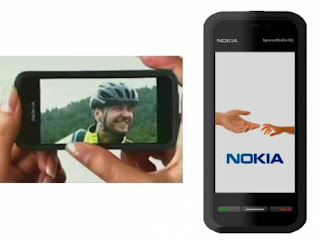 A touch user interface on a Nokia is something I've yearned for a long long time! It couldn't have been long since Nokia has also jumped into the Touch screen phones bandwagon. The only other Nokia touch screen devices like the 6708 & N810i havn't created too much furore atleast in the Indian market. This highly hyped touch screen will be Nokia's attempt to take on the iPhone. Its the first Nokia touch screen to run on the Series 60 Symbian interface & is touted to be the flagship for a new line-up. The Tube also called the Nokia 5800 XpressMedia is expected to hav
A touch user interface on a Nokia is something I've yearned for a long long time! It couldn't have been long since Nokia has also jumped into the Touch screen phones bandwagon. The only other Nokia touch screen devices like the 6708 & N810i havn't created too much furore atleast in the Indian market. This highly hyped touch screen will be Nokia's attempt to take on the iPhone. Its the first Nokia touch screen to run on the Series 60 Symbian interface & is touted to be the flagship for a new line-up. The Tube also called the Nokia 5800 XpressMedia is expected to hav e a 16M TFT display with 360 x 640 pixels resolution and 16:9 aspect ratio.
e a 16M TFT display with 360 x 640 pixels resolution and 16:9 aspect ratio.Nokia has kept this device under wraps & isn't letting on too much info , but, have stated that the device is gonna have a nice big screen with camera better than that of the iPhone. Of course, connectivity features include the usual Bluetooth, 3G, Wi-fi,a-GPS that I've come to expect from high-end Nokia's.Nokia Tube runs on the latest Nokia 5th generation S60 full Touch.
 The Instinct is Samsung's response to the iPhone. Its been added to the alreaady existing Samsung Line up comprising the Voyager & Glyde It has 3.1-inch touchscreen with localized haptic feedback, plus three hard navigation keys. The home-screen is highly customizable so that you can access your fav applications with a single touch. The interface is simple and easily adaptable.The 2MP camera is decent enough but doesn't match up to the likes of HTC, Sony & Nokia. It also offers Visual Voicemail & audible caller ID
The Instinct is Samsung's response to the iPhone. Its been added to the alreaady existing Samsung Line up comprising the Voyager & Glyde It has 3.1-inch touchscreen with localized haptic feedback, plus three hard navigation keys. The home-screen is highly customizable so that you can access your fav applications with a single touch. The interface is simple and easily adaptable.The 2MP camera is decent enough but doesn't match up to the likes of HTC, Sony & Nokia. It also offers Visual Voicemail & audible caller ID
Another Samsung entry is the Samsung F700 which has a 3.2MP cam is equipped with a slide-out QWERTY keyboard. It has a 2.78-inch color TFT screen with 440×240 pixels resolution. Specs similar to other devices though this one lacks Wifi .In addition it also sports VibeTonz technology which allows users to feel the buttons accompanied by responsive vibrations. The touch interface is the proprietary Samsung OS with a unique drag and drop system for easiermenu navigation and media playback.
Samsung i900 Omnia

Okay, the newly announced i900 makes even the Instinct seem kinda extinct! The litte brother of the F700 in size, it sports n ambitious 5 MP camera, bringing it up to par with the current high-end offerings from Nokia and Sony Ericsson. The cam has auto focus snapper with auto-panorama shot plus face and smile detection that automatically clicks the photo when the subject smiles!
LG
LG-KE850
 LG-KE850 also known as the LG Prada Phone is a wannabe attempt by LG for a iPhone killer. Its got an elegant look about it though and relies wholly on the touch interface.
LG-KE850 also known as the LG Prada Phone is a wannabe attempt by LG for a iPhone killer. Its got an elegant look about it though and relies wholly on the touch interface. LG Dare
===========
This list is still not complete. The iPhone has propelled the Touch Screen revolution to new heights! Nobody wants to be left behind in this race. All manufacturers are battling big time to catch the attention of the touch screen loving market. Other noteworthy iPhone killers include the Philips X800, the Blackberry Thunder & the O2 XDA Orbit.But I think, the Touch Diamond and the Sony Xperia will give the iPhone the toughest competion.
Well now to be fair to the iPhone, the touch interface of the phones mentioned above doesn't come close to the iPhone. When it comes to the design, UI & navigation simplicity the iPhone wins hands-down. But then, once the novelty of the touch-screen wears off, users like me who bank on the features rather than the design of the phone, are gonna be disappointed because the iPhone lacks lots of stuff that the "iKillers" have!
Labels: Mobile_Reviews
Posted by TG at 12:09 PM 0 comments
Tuesday, July 1, 2008
Remove ads in Yahoo! Messenger
As it is, Yahoo messenger has a small window to display your IM contacts [considering the fact that you don't maximise the window] . To add to this, Yahoo has these irritating ads which even pop-up somtimes and occupy a considerable part of that window. There's a easy way to remove these ads from Yahoo Messenger.
[NOTE: You won't be ale to use the chatroom feature once you disable these ads. So don't try this if you use the chatroom. ]
First of all find out which version of messenger your using. Simply open Yahoo Messnger & on the top toolbar select Help -> About. If your version is 8 then the procedure is just a 2-second thing
First, exit Messenger. Then Download this *.bat file from HERE to your computer. Now simply double click to execute it. You'll see a command prompt window pop up temporarily. And thats all. When you start Messenger, you wont' see those ads.
Here's what the .bat file actually does-
It modifies the following registry entries located at HKEY_CURRENT_USER\Software\ Yahoo\pager\YUrl by replacing the values with an asterik (*)
-Messenger Ad
-Webcam Upload Ad
-Webcam Viewer Ad
-Webcam Viewer Ad Big
-Webcam Viewer Ad Medium
-Change Room Banner
-Conf Adurl
- Chat Adurl
You'll have to repeat this procedure if you update or reinstall messenger.
======
If your using Yahoo Messenger 9.0 , then the above method won't work. Try this instead-
1. Exit Messenger
2.On your comp, navigate to C:\Program Files\Yahoo!\Messenger\YahooMessenger.exe and create a backup copy of YahooMessenger.exe
3.Download a hex editor like HxD from HERE. Extract the setup file using WinRAR and install the software.
4.Launch HxD. Go to File->Open and navigate to C:\Program Files\Yahoo!\Messenger\YahooMessenger.exe in the hex editor.

5.Now click on Search-> Go To and go to the offset 295928 .
6. Look at the right column and replace y from “y.m.s.g.r.a.d.s” with p
7. Next save the file from File->Save and close the hex editor.
Your done. The next time you start messenger, you shouldn't see those animated ads.
=======
Now, with the latest beta update, even the hex editor hack doesn't work here's another way-
1.Close Yahoo Messenger.
2.Now, on your computer, browse to C:\Program Files\Yahoo!\Messenger\Cache.
3.There will be a file by the name urls.xml here.
4.Open it in notepad and delete all the text from it. Now save the file.
5. Then right-click on it and select Properties. Here, tick the 'Read-only' check box.
6.Now download the Patch from HERE. {Please virus scan this file after download because some people have reported trojans. Download at your own risk}. Run the file and click Patch . If it gives up a pop-up saying “Can not find the file. Search the file?”, then click Yes and show the path of your yahoomessenger.exe file. Now click on patch. After it says patching is done, the bottom banner ad in Messenger should be removed.
========
Another trick-
1. Open Notepad.
2. Choose File->Open and go to the following file:C:\Windows\system32\drivers\etc\hosts
3. Add the following line at the end of the text file and save it:
127.0.0.1 insider.msg.yahoo.com
This will disable the ads, but please note that it might also prevent Yahoo from loading IMVirons & Audibles.
Credits to thenonhacker for this trick.
==========
The last alternative to remove ads is to use a software like Yahoo Ad Banner Remover which removes ads from version 7.5 & 8. Download from HERE. It also allows you to run multiple instances of messenger.
One more software is Y.AddsRemover. Download from HERE. Just run it, select all and say 'Remove Selected Ads'
Another software is Ad Destroy. Check it out HERE.
Those are all the ways known till now to disable ads in Yahoo Messenger.
Disclaimer: Please note that you will be violating Yahoo! terms & policies by disabling ads.
Labels: Tips'n'Tweaks
Posted by TG at 8:08 PM 0 comments
Friday, June 27, 2008
Easy steps to speed up your net!
Well, to be honest, there is no way that you can directly just boost your net speed apart from purchasing a better net package. But then, there are ways you could boost the rate at which pages load while browsing the internet and make pages load faster for you, thereby "supposedly" making your net faster.
The following tweaks may not make much of a difference to net-users who already have a fast net connection. Anyway, no harm trying these tweaks out.
To start of, Mozilla users can boost the rate at which pages load with a slight tweak in the Mozilla settings. And now with Mozilla 3 available, it's even faster. Anyway, here's the tweak for Broadband users to speed up Mozilla.
1. Start Mozilla, and enter about:config in your address bar.
2. Scroll down and look out for the following settings:
i. network.http.pipelining
ii. network.http.proxy.pipelining
iii. network.http.pipelining.maxrequests
3. Double click network.http.pipelining to set it to true. By doing this your firefox browser sends multiple requests to a 
Similarly, double click network.http.proxy.pipelining to set it to true.
Then, double click network.http.pipelining.maxrequests and reset the integer value to 30. This forces your browser to send 
Finally, right-click anywhere on the screen and select New->Integer. Enter the name as: nglayout.initialpaint.delay and set it's value to 0.
Your done! Restart your browser and you should notice pages loading considerably faster.
For IE users, you could use the following tweak. What this tweak does is it allows you to load several pages parallel(at the same time) under different tabs or windows.
By default IE sets the limit of parallel conections to a website very low. You can edit this limit, therebyy parallel-loading webpages to a higher level.To do this, we've got to edit Windows registry. You've got to be careful doing this and backup your registry if you can to be on the safe side.
1. Go to Start->Run. Type regedit in the textfield and hit enter. That should start Windows Registry Editor.
2. Navigate to HKEY_CURRENT_USER\SOFTWARE\MICROSOFT\WINDOWS\CURRENTVERSION\INTERNET SETTINGS\

3. Right click on the white-space in the window on the right and select New->DWORD Value.
Enter MaxConnectionsPerServer as the string name. Repeat the process, this time entering MaxConnectionsPer1_0Server as the string name.

4. Now right-click on the MaxConnectionsPerServer and select Modify. Edit the value to Decimal(check Decimal in the Base window) - 6.
Repeat the same for MaxConnectionsPer1_0Server, this time editing the value to Decimal - 8.

Your done!
Now, there's one last thing. Microsoft reserves 20% of your bandwidth for certain sites to access. You could change these(QoS Packet Scheduler) settings to disable this. However, results may vary for different users. I've gone through a lot of reviews on this tweak and the results haven't been all in favour of the tweak. However, do try the tweak out and see if it helps.
There are two ways you could do this.
You could just go to Control Panel->Network & Internet Connections->Network Connections. Browse to the connection you are using, right click on it and select Properties.
There, just disable QoS Packet Scheduler by unchecking the box.
Alternatively, you could follow the following steps.
1. Go to Start->Run. Enter gpedit.msc and hit enter.
2. Navigate to Computer Configurations->Administrative Templates->Network->QoS Packet Scheduler.
3. On the right-side of the window, click on Limit Reservable Bandwidth. Choose Enable and edit the value to 0%. Click Ok.
Your done!
Credits to Rebeck Carvahlo at http://internetpcguide.blogspot.com/ . I first learnt about this tweak from there.
Thats it for now. However there are further tweaks, for high speed connections involving the use of CableNut and other such softwares. I'll try coming up with a guide for that later.
Till then, enjoy this one, Cheers!
Labels: about:config, firefox, Guides, mozilla, net, pipelining, speed up, Tips'n'Tweaks
Posted by TG at 10:45 AM 1 comments











